-
IT News
March 13, 2025
This email is sent to everyone with the UF_N_ALL_IT_WORKERS security role.
Please read and share relevant content with the faculty, students and staff you support.Effective April 10: New Default Sharing Settings for Dropbox & Google
New default sharing settings will be implemented in UF's Dropbox and Google environments on Thursday, April 10, to improve the security of shared links and files across UF's collaboration services.
More information about the new settings is available at https://cloud.it.ufl.edu/dropbox-google-default-sharing/New Video: Student Technology Fee Grant Submission
UFIT is now accepting submissions for 2025 Student Technology Fee Grant funding. Proposals should focus on educational innovation utilizing technology. Staff, faculty and students interested in submitting are encouraged to partner with a college or an administrative unit.
The initial review deadline is Friday, March 21. Watch UFIT’s new video to learn more about the annual program: https://www.youtube.com/watch?v=6krbasrTbJk
NaviGator AI Project Proposals
In partnership with the AI2 Center, UFIT’s Center for Instructional Technology and Training is excited to announce a new project funding opportunity for faculty. UFIT is now accepting submissions focused on utilizing NaviGator AI to enrich classroom teaching methods. Selected project(s) will receive a stipend of up to $3,000, CITT support and project implementation resources.Submissions are due Friday, March 28, at 5 p.m. Faculty can learn more about submitting their proposal here: https://citt.ufl.edu/artificial-intelligence/innovation-in-teaching--learning-with-navigatorai
New Professional Technologies Certificate Programs
Staff and faculty may now register for UFIT’s two new certificate programs designed to boost workplace technology skills. The four-course program, Office Productivity, instructs participants on how to optimize task efficiency using tools like Microsoft CoPilot, Teams and Excel. The three-course program, Effective Collaboration, equip participants with the skills to effectively utilize digital tools for scheduling, meeting management and event organization.Register here for the Office Productivity program.
Register here for the Effective Collaboration program.
Tuesday, April 1 – plaza.ufl.edu to be Discontinued
Due to the implementation of new digital compliance requirements, UFIT is no longer able to support web hosting services through plaza.ufl.edu. On Tuesday, April 1, plaza.ufl.edu will be turned off and no longer accessible through FTP or the web.Account owners will soon be notified of the upcoming service change and advised to contact their college or department’s webmaster for support relocating official university business. The UFIT Help Desk is prepared to help account owners with UF’s cloud storage and collaboration services.
-
Zoom & Office
Zoom For Class Assignment Video
- UF students, faculty, and staff can update their contact information or subscription preferences at https://one.uf.edu/.
- UF Health staff can learn how to update their contact information and subscription preferences at http://go.ufl.edu/editufalertshands.
- Learn more about UF Alert, including FAQs at http://ufalert.ufl.edu/.
- Download the GatorSafe app on your mobile device at http://go.ufl.edu/gatorsafe.
- Learn more about the UF Office of Victim Services at https://police.ufl.edu/about/divisions/office-of-victim-services/
Non-Emergency Contact Numbers:
- UF Police Department: 352-392-1111 (UF Alert-Gainesville)
- UF Health Shands Hospital Contact Center: 352-265-0111 (UF Alert-Shands)
- UF Office of Victim Services: 352-392-5648 (Monday-Friday, 8-00am–500pm) or 352-392-1111 (after-hours) - Canvas Import Issue
-
020225 Update - Changes to M365 Default Sharing Settings and Linking in Canvas
020525
UFIT will be making changes to features and file sharing in UF's Microsoft 365 environment on February 4, 2025. These changes will affect access to files that have been shared in OneDrive, Outlook, SharePoint, and Teams chat (1:1 chats or group chats) as well as the sharing options available when sharing files.
Key points for files that have been shared prior to February 4th:
- Existing ‘Anyone’ Links: File sharing links that use the ‘Anyone’ setting will no longer work. If a file was shared without specifying the sharing recipients, it will be disabled and display an error message to the person using the link to access the file.
- Examples of typical files shared that will be broken by this change are any you uploaded from your computer into a Teams chat (1:1 chats or group chats) or files you shared in email using the create sharing link option.
- Resharing Required: You will need to reshare affected files and folders and enter specific email addresses for those who need access or select the to "People in University of Florida" sharing option.
- Sharing to Non-UF Recipients (External Guests): If you share a file with people outside the University of Florida, you will need to confirm that you wish to continue to maintain the person's access to the shared file annually.
- File Sharing in Teams: If you have created sharing links to files stored in a Microsoft Teams team channel, those sharing links will not be broken by this change.
Key points for file sharing after February 4th:
- File Sharing Steps Remain The Same: After this change, the processes used to share a file in OneDrive, Outlook, SharePoint, and Teams chat (1:1 chats or group chats) will not change, but the sharing links created will be set to give less access by default.
- 'Anyone' Links Not Available: When sharing files, the "Anyone with the link" option will no longer be available. The new default will be "People you choose," requiring you to specify email addresses for those you wish to share with. You can also change who the sharing link works for to "People in University of Florida".
- Default Permissions Set To View: The default sharing permissions will change from "Edit" to "View." You can change the sharing permission to "Edit" if needed.
- OneDrive File Request Feature: This feature will no longer work. UFIT has recommended the Dropbox file requests functionality as a potential alternative.
To prepare for this change, please review and update file sharing links that you have created and are still needed before February 4, 2025. You can see the files you have shared from your OneDrive by choosing the Shared By You filter in OneDrive Online (https://uflorida-my.sharepoint.com/sharedbyyou.) From there, click on the ... option for each file, select Manage Access and then click Links to check for links that are labeled with ‘Anyone with the link can edit (or view).’ These are the links that will no longer work. You can also save a list of the files you have shared from your OneDrive, by clicking "Run sharing report" in your OneDrive settings (https://uflorida-my.sharepoint.com/?p=22&setting=1).
For more information about this change see the UFIT provided information at https://cloud.it.ufl.edu/m365-default-sharing/. If you have any questions or need assistance, please contact us by opening an IT help request at http://it.ifas.ufl.edu/newticket.
UF Information Technology (UFIT) is implementing new measures that will take effect on Tuesday, Feb. 4, to improve the security of files and links shared from Microsoft 365 products, including OneDrive, SharePoint, Outlook, and Teams.
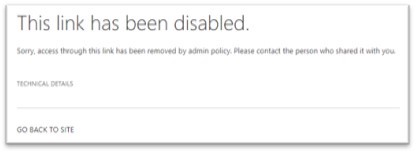
Due to these changes, course instructors may need to make updates to their Canvas course content. If your course content includes links created in OneDrive that provide access to files hosted within OneDrive, the links will no longer work after the service update. However, access to files shared through Canvas’ Office365 LTI will not be affected.
Course instructors who created links to share content from their OneDrive accounts should remove the link and reshare the content via the Office365 plug-in inside Canvas.
The Office365 Canvas plug-in can be found in the Rich Content Editor by clicking on the “plug” icon. If Microsoft Office doesn’t show in the dropdown menu, select “View All” to find it.
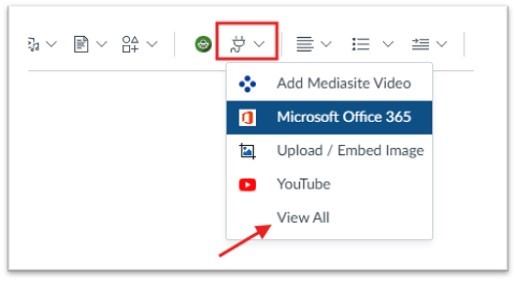
Video Tutorial on using the M365 Canvas Plugin
More information about the new default sharing settings is available at https://cloud.it.ufl.edu/m365-default-sharing/. If you need assistance updating your course content or using available Canvas Learning Tools, please contact the e-Learning Support team by submitting a ticket to learning-support@ufl.edu or scheduling a one-on-one appointment via go.ufl.edu/CanvasHelp.
